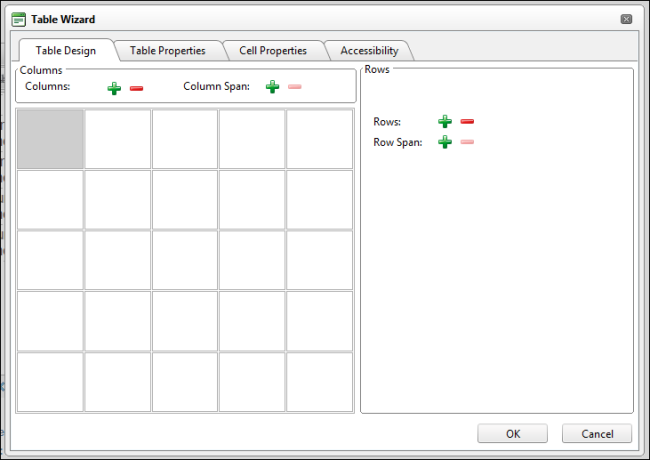Setting the Table Design
How to set the design a table using the Table Wizard of the .
- Right-click on an existing table and select
 Table Properties - OR - Open the Table Wizard. See "Inserting a Table"
Table Properties - OR - Open the Table Wizard. See "Inserting a Table"
- Select the Table Design tab. A table of two columns by two rows is displayed for new tables or the current table design is displayed for existing tables.
- To modify the table, perform any of these actions:
- To add a column: At Columns, click the Increase
 button.
button. - To remove a column: At Columns, click the Decrease
 button.
button. - To insert a column span: select a cell and then at Column Span, click the Increase
 button.
button. - To remove a column span: select a cell and then at Column Span, click the Decrease
 button.
button. - To add a row: At Rows, click the Increase
 button.
button. - To remove a row: At Row, click the Decrease
 button.
button. - To insert a row span: select a cell and then at Row Span, click the Increase
 button.
button. - To remove a row span: select a cell and then at Row Span, click the Decrease
 button.
button.
- Optional. Select a new tab to set additional properties.
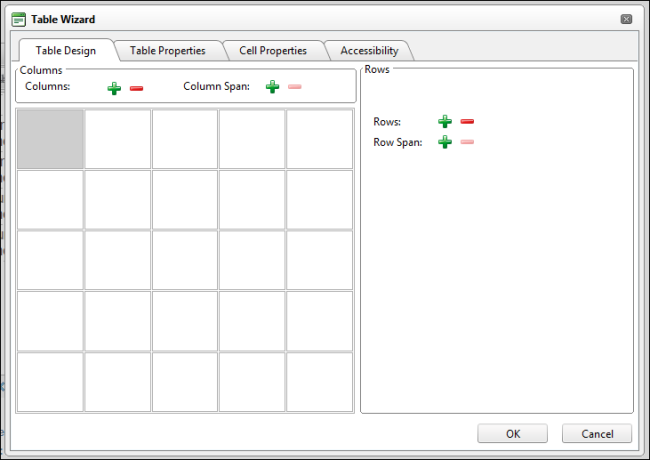
-
Click the OK button.
Open topic with navigation
 button.
button. button.
button. button.
button. button.
button. button.
button. button.
button. button.
button. button.
button.